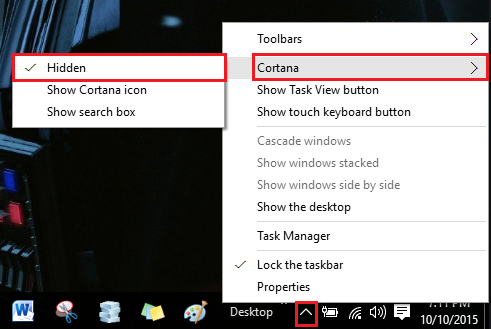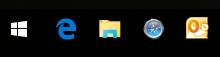- Include jquery and jqueryui into your parent window
- After this you can access to the parent JQuery object within iframe
<script type="text/javascript">
$(document).on("click", "[id*=btnShowPopup]", function () {
var $jParent = window.parent.jQuery.noConflict();
var dlg1 = $jParent('#editGiveawayDialog');
dlg1.dialog({
title: "Display Dialog",
width: 550,
height: 300,
zIndex: 10000,
buttons: {
Ok: function () {
dlg1.dialog('close');
},
Cancel: function () {
dlg1.dialog('close');
}
},
modal: true
});
return false;
});
</script>
Hope this helps! :)